I recently purchased a Xiaomi Mi Pad tablet running Android KitKat. I had a large collection of movies in my laptop(I use Linux Mint). For some reason I found watching movies from Tablet more convenient than from Laptop.
But the problem with watching movies from tablet is that every time when I want to watch a movie, I should copy that large file to the tablet. After watching I should delete it to make room for other files. All this take a considerable amount of time which kills the fun of it.
Naturally, I search for a solution for this problem, and found a simple solution which would only take a couple of minutes to implement.
Once set up, you can access any files, folders or entire drives of your laptop from your Android device as it is from your SD card.
Pre-requirement
- A Laptop with WiFi, running Ubuntu, Linux Mint, Kali Linux or any other Linux based Operating System.
- An android device
1. Setting Up Your Laptop
Install OpenSSH
sudo apt-get install openssh-server
Create WiFi Hotspot
We use WiFi to connect laptop and android device. You can do it in two ways.
- Create a WiFi Hotspot on your laptop and let your android device connect to it.
OR - Create a Hotspot on your phone(tethering) and let your laptop connect to it.
2. Setting Up Your Android Device
There is no much to do in your android device, apart from installing the file manager app called ES File Explorer
ES File Explorer is so popular that most of you might have it already installed.
3. Connecting Both and Access Files
Now, connect your Android and Laptop/PC using the WiFi.
- Open ES File Explorer and Go to “Network” tab and press Scan
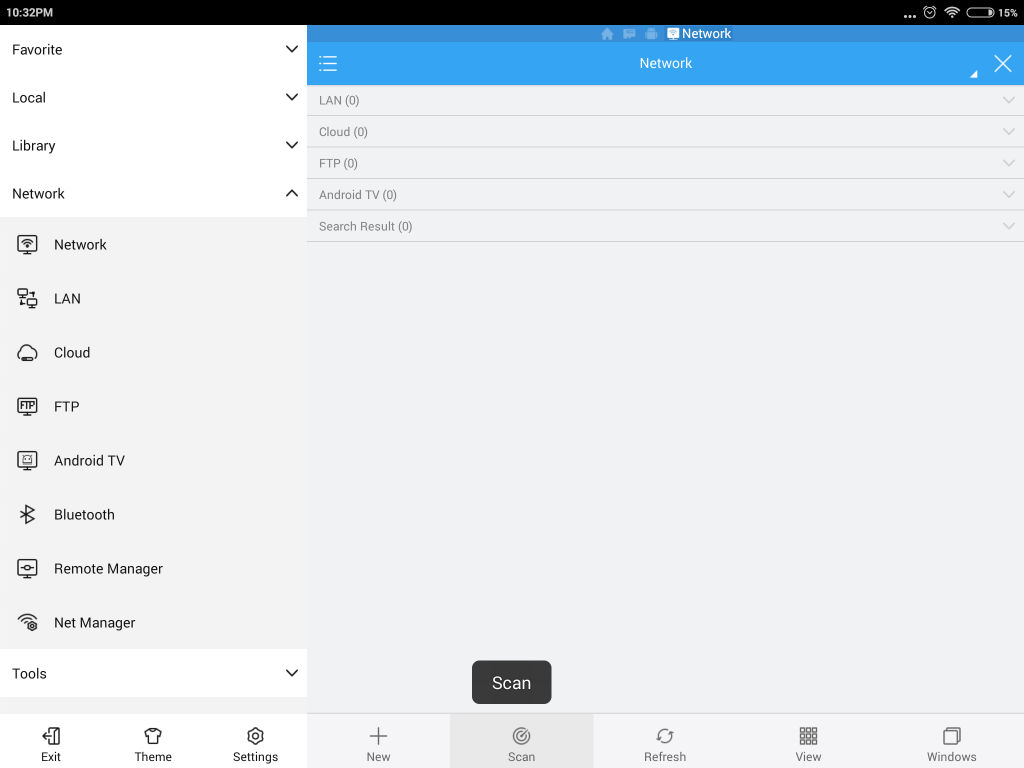
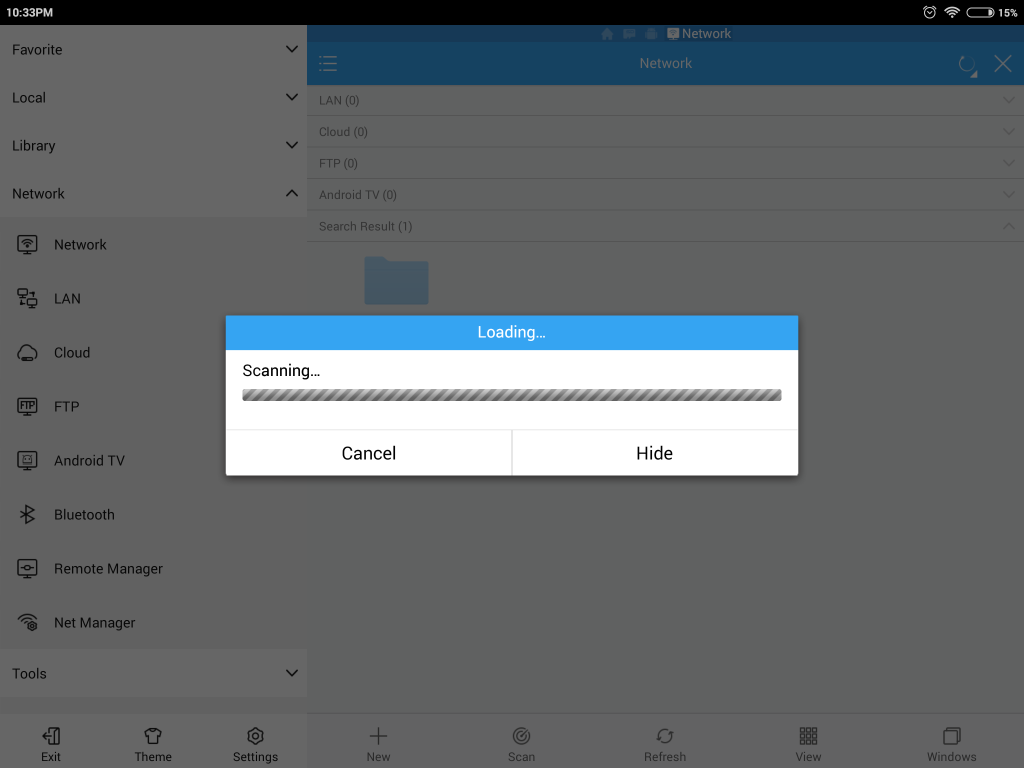
- After scanning, it will show a folder with name as your Laptops labeled SFTP. Select that folder and choose Edit Server from the task bar.
Enter the username and password of your laptop there and press OK.
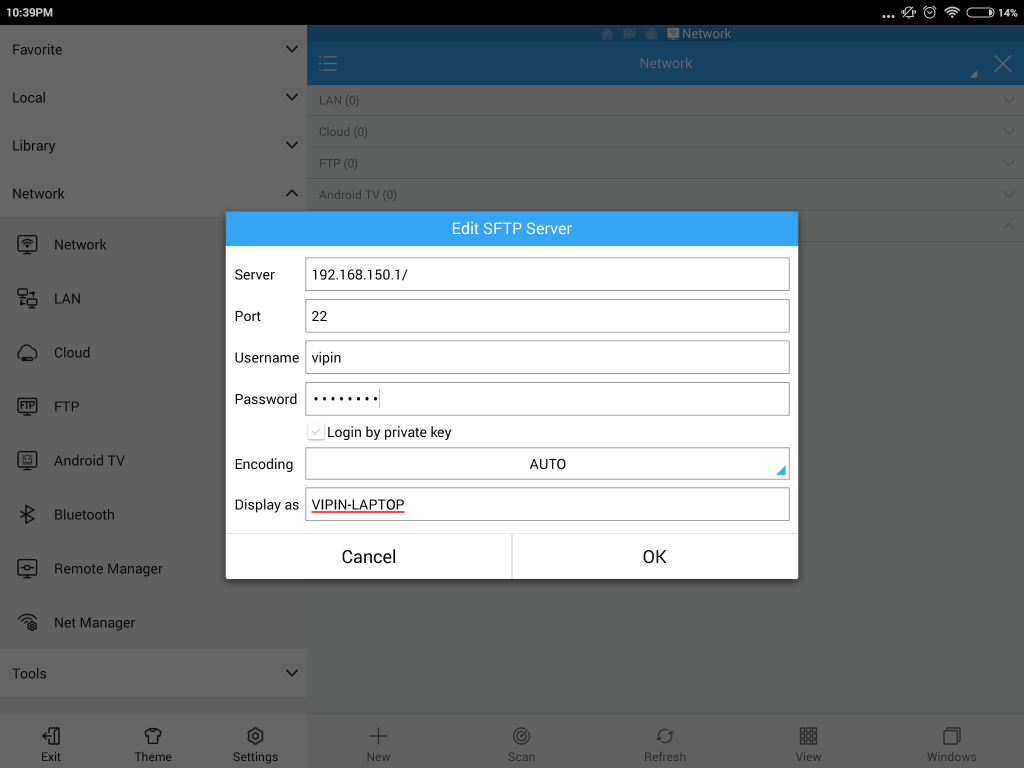
- Now you may try to open that folder. It will show the root directory of your laptop. You can access all your files from there!
- Now on, you don’t need to scan, or enter password anymore.
Just connect the WiFi, open ES Explorer, go to Network and your PC folder will be listed there!
Your Home directory can be found on /home folder.
If you have mounted NTFS/FAT drives, it would be available at the /media folder.

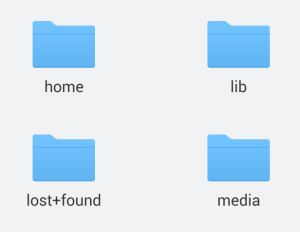

3 comments
thank you for this
Thanks a lot for such an informative post. Keep Blogging 🙂
there was no scan option when in the network “tab” didn’t get it to work with these instructions. The android app doesn’t even look like the example above.
deleted ES File Explorer and will try something else.